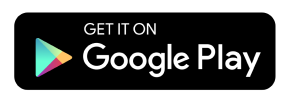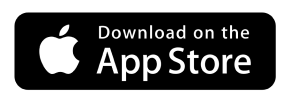One easy-to-use App
that does it all
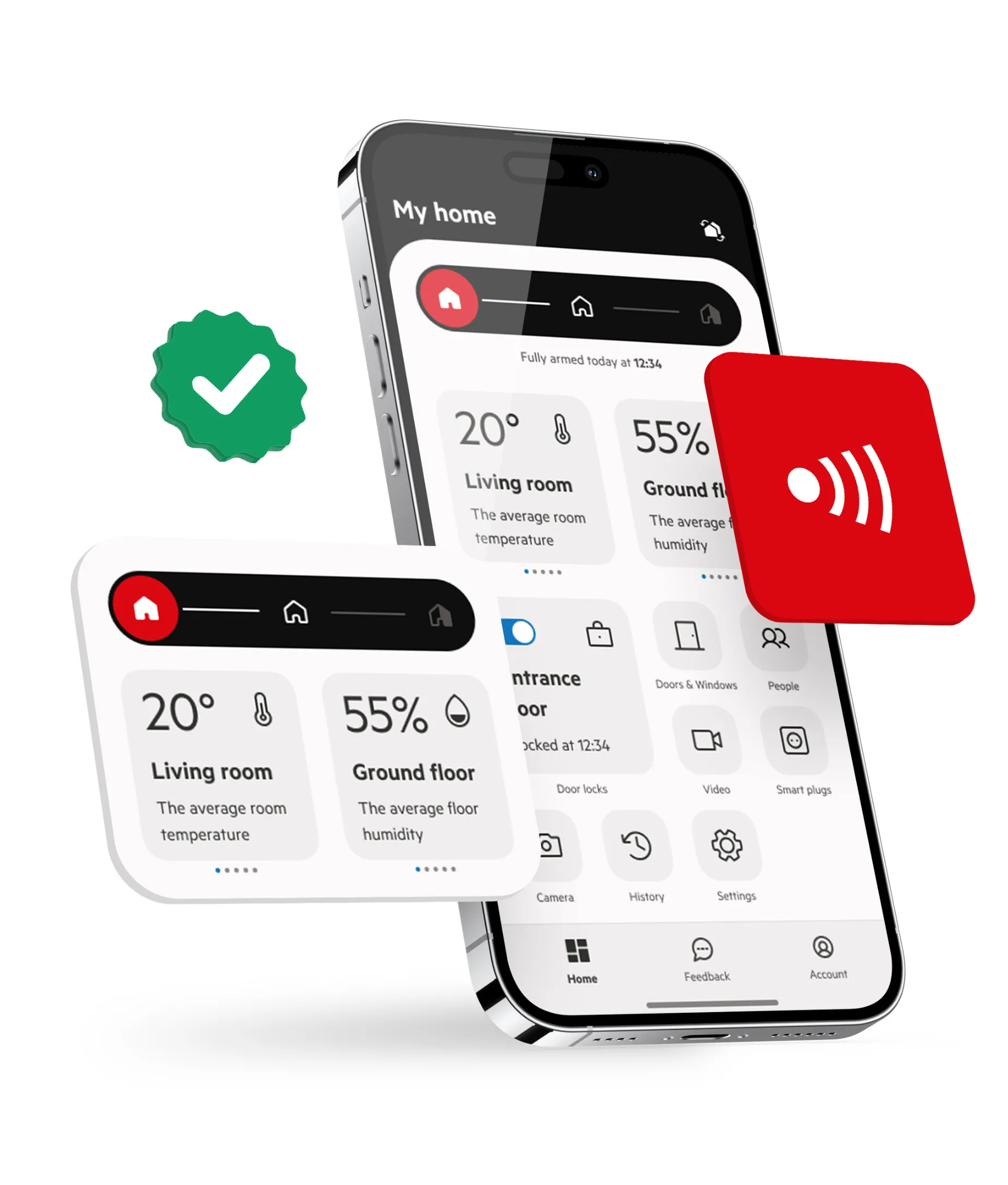
Full control of your home from the palm of your hand
Stay in control no matter where you are with the PhoneWatch App. Easily arm and disarm your security system, lock and unlock doors, and manage smart appliances right from your phone.
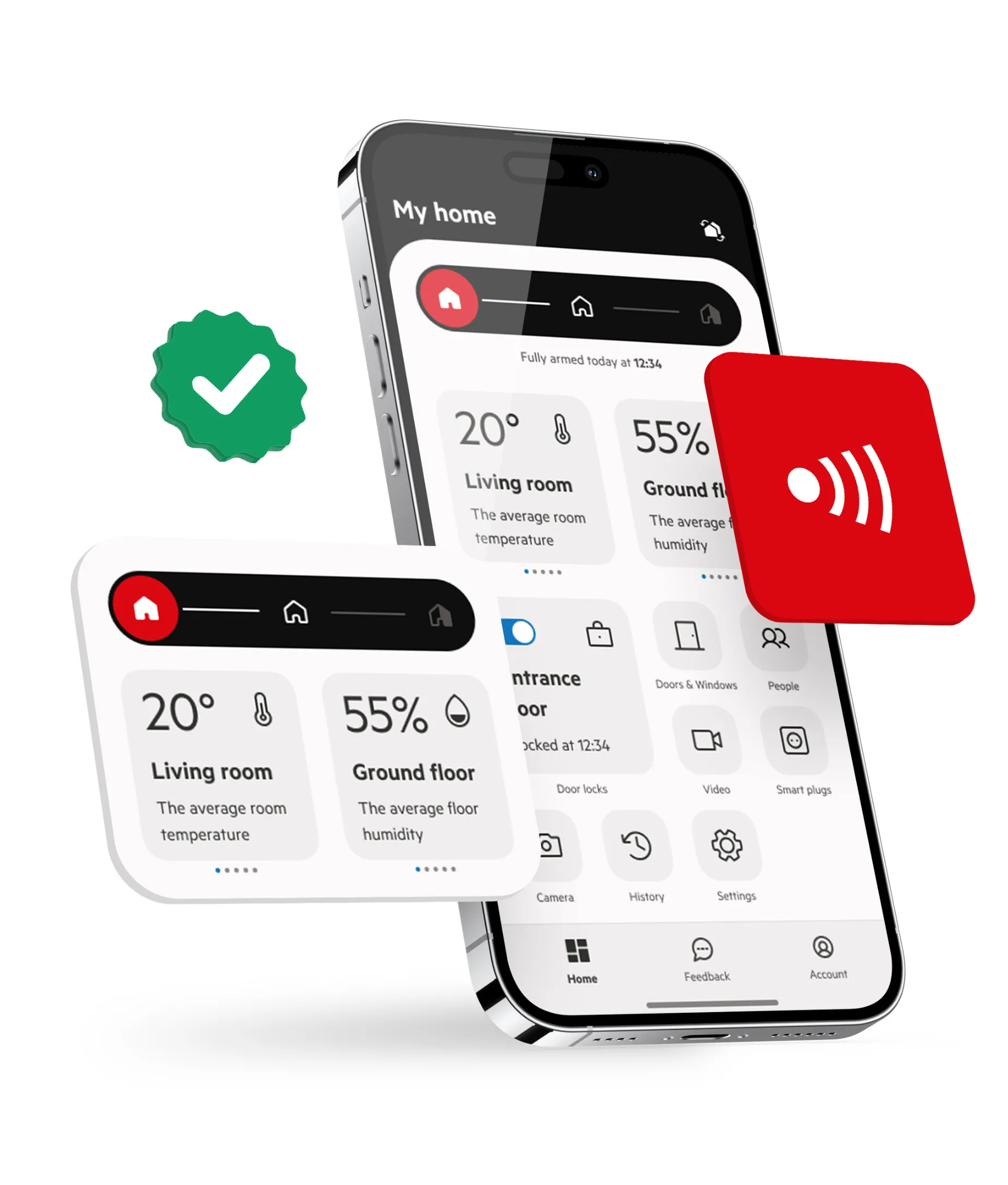
iF Award winner 2024
Our app has been recognised with the prestigious IF Award, an international recognition that highlights excellence in design and functionality.
Top- rated in App Store
Our app continuously receives high ratings in the App Store, reflecting the satisfaction and trust of our users in the quality and functionality we offer.
Top- rated in Google Play
On Google Play, our app also stands out with excellent reviews.
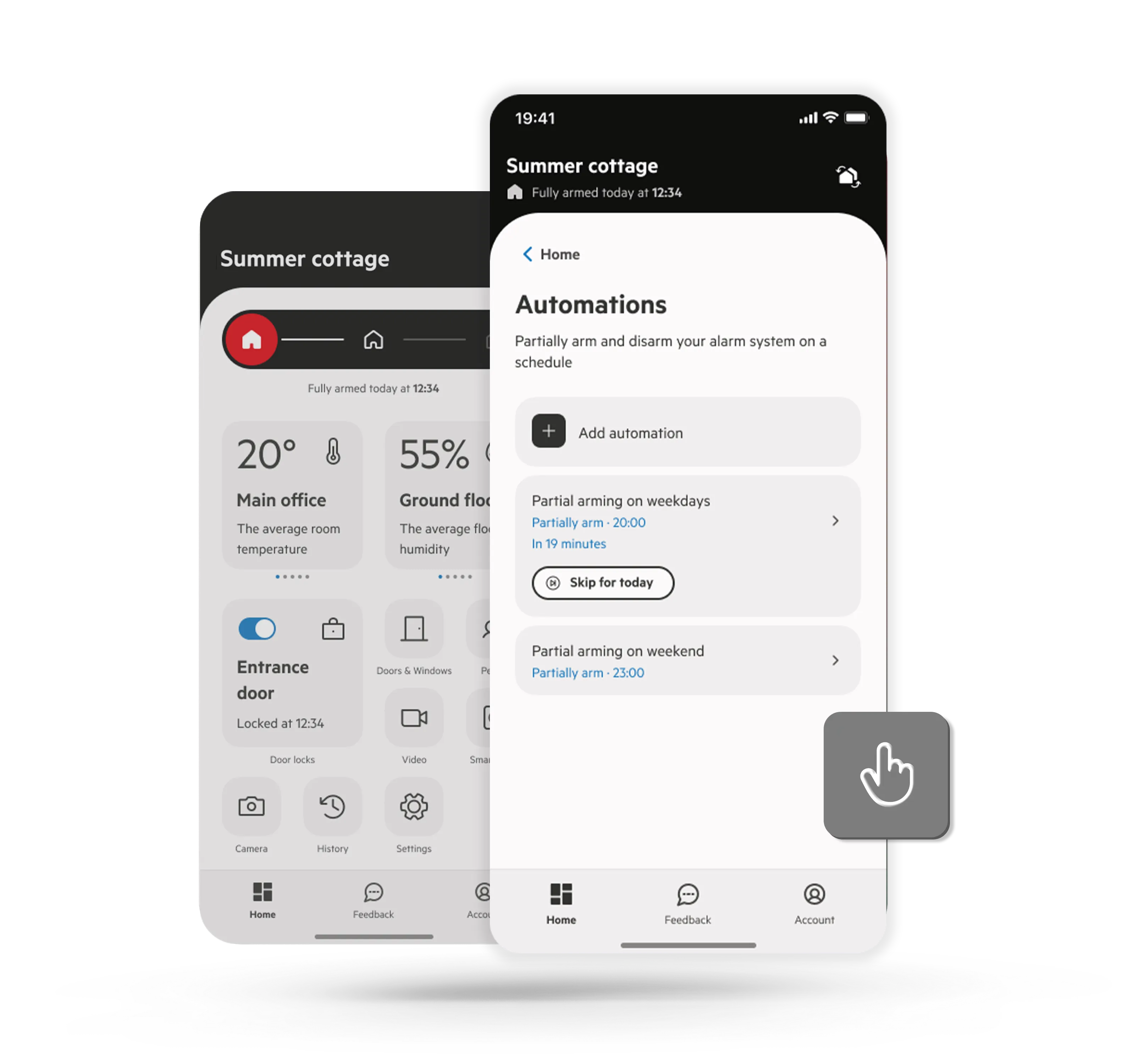
Alarm automations
Alarm automations make managing your alarm system simple. Schedule it to partial-arm or disarm at specific times, with the option to repeat daily or weekly. You can set multiple automations to fit your routine, and easily skip any within 30 minutes of its activation. Enable notifications to get reminders 30 minutes before a scheduled arming and updates on all arming or disarming actions.
Real time alerts
Real-time alerts are an integral part of our security system. Stay updated instantly with notifications tailored to your preferences. With our advanced technology, you can customize alerts, ensuring you receive the information that matters most to you. This not only enhances your security measures but also provides added peace of mind, knowing your loved ones and property are safe and secure.
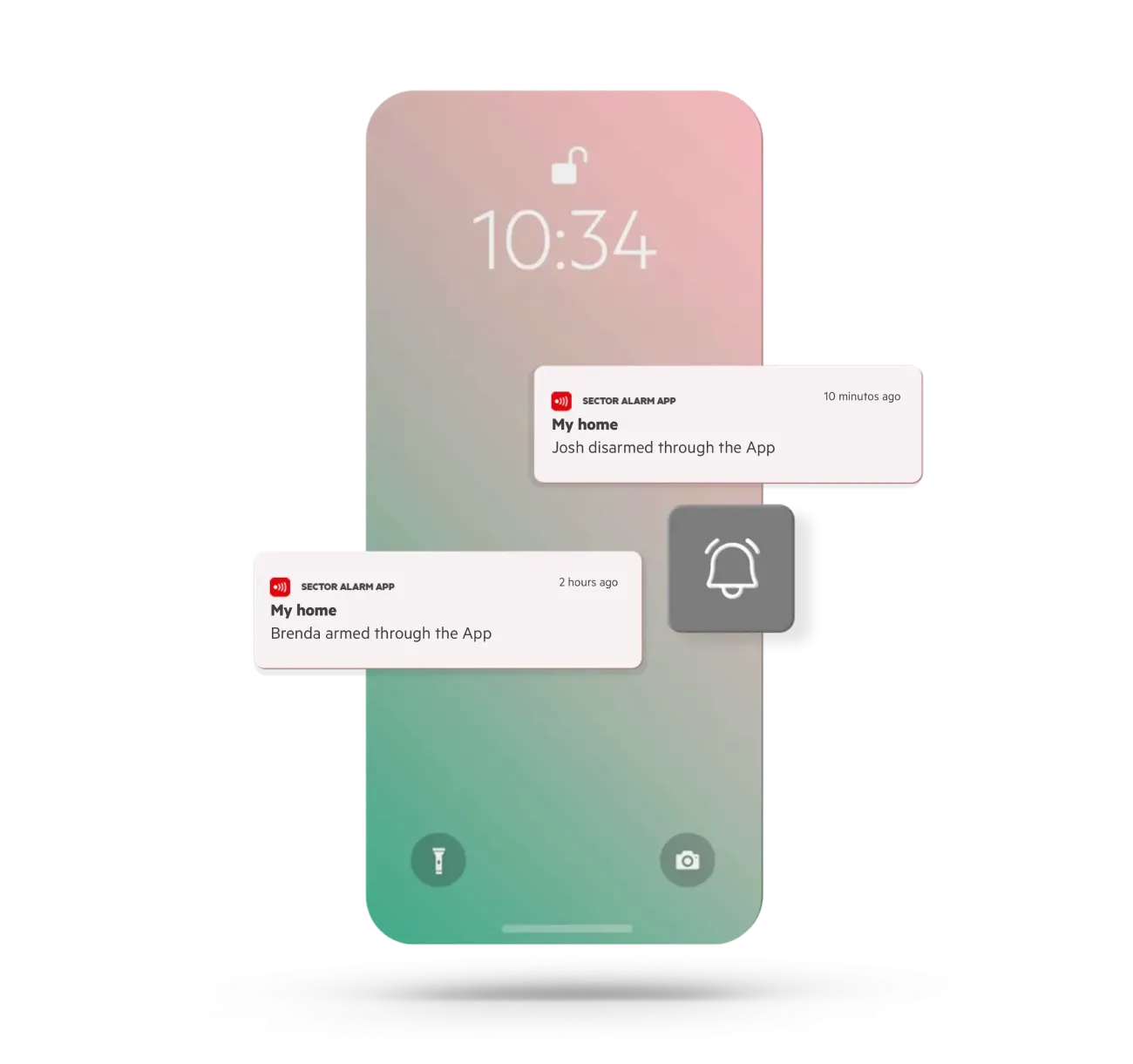
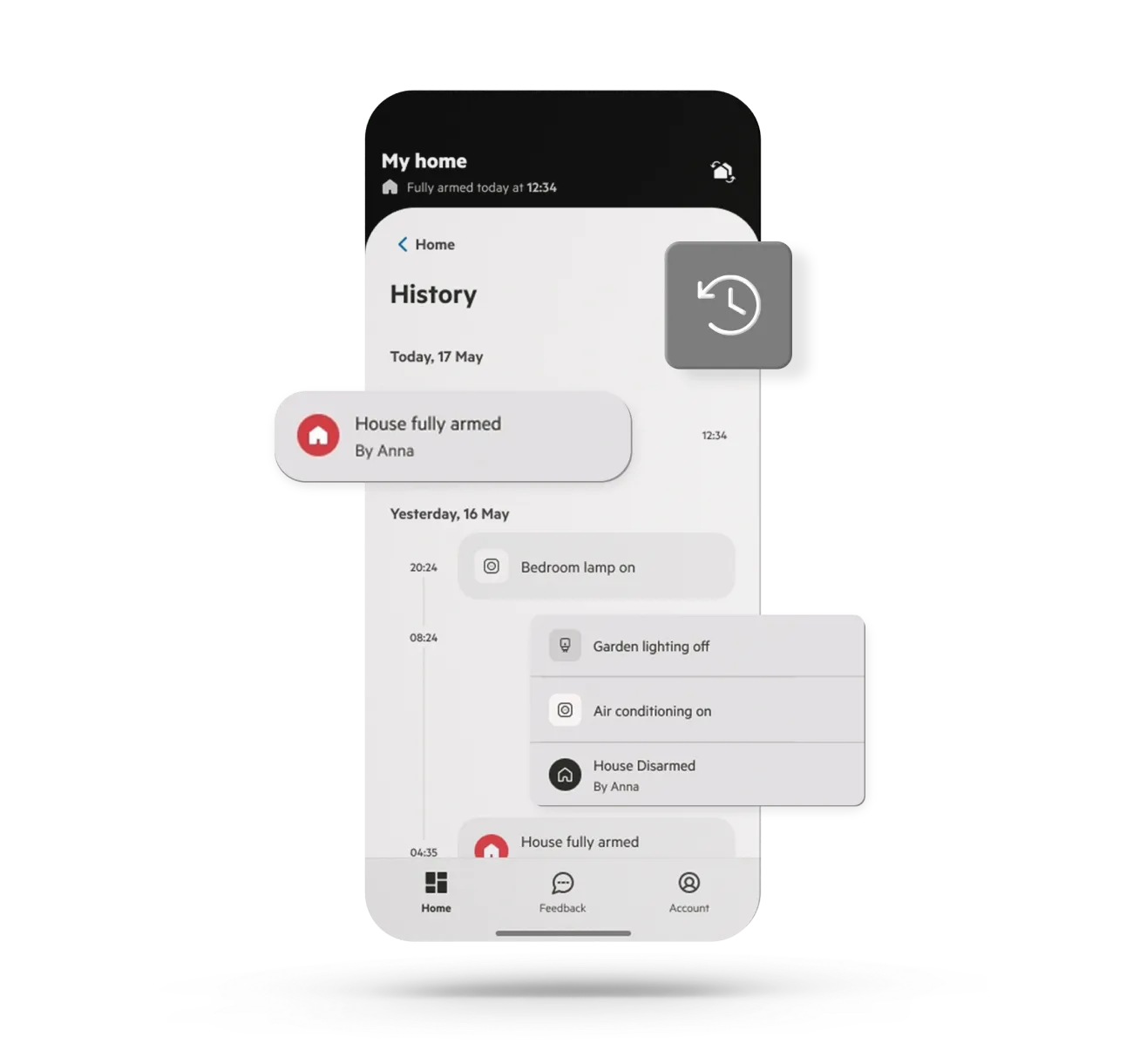
History
Check the history log for alarm events to stay informed about all security-related activities at your home. With easy access to the history log, you can effectively monitor and manage your home's security, ensuring comprehensive protection for your loved ones and belongings.
Check temperatures
Temperature and Humidity Monitoring: Our system allows you to effortlessly monitor both the temperature and humidity levels in your property. This comprehensive monitoring ensures a comfortable and safe environment. This approach helps you take timely action to maintain an optimal indoor environment and prevent potential damage or health risks.
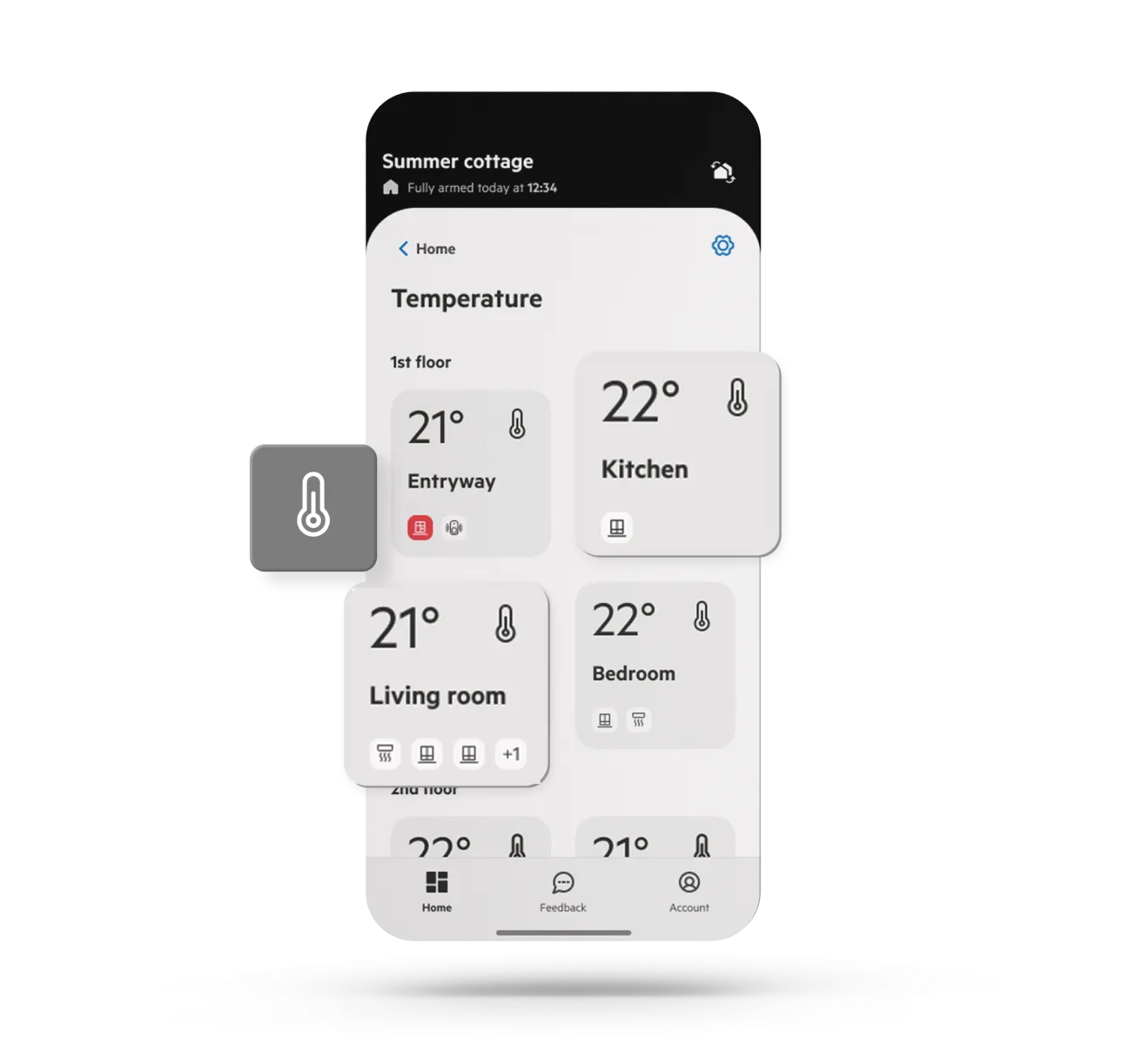
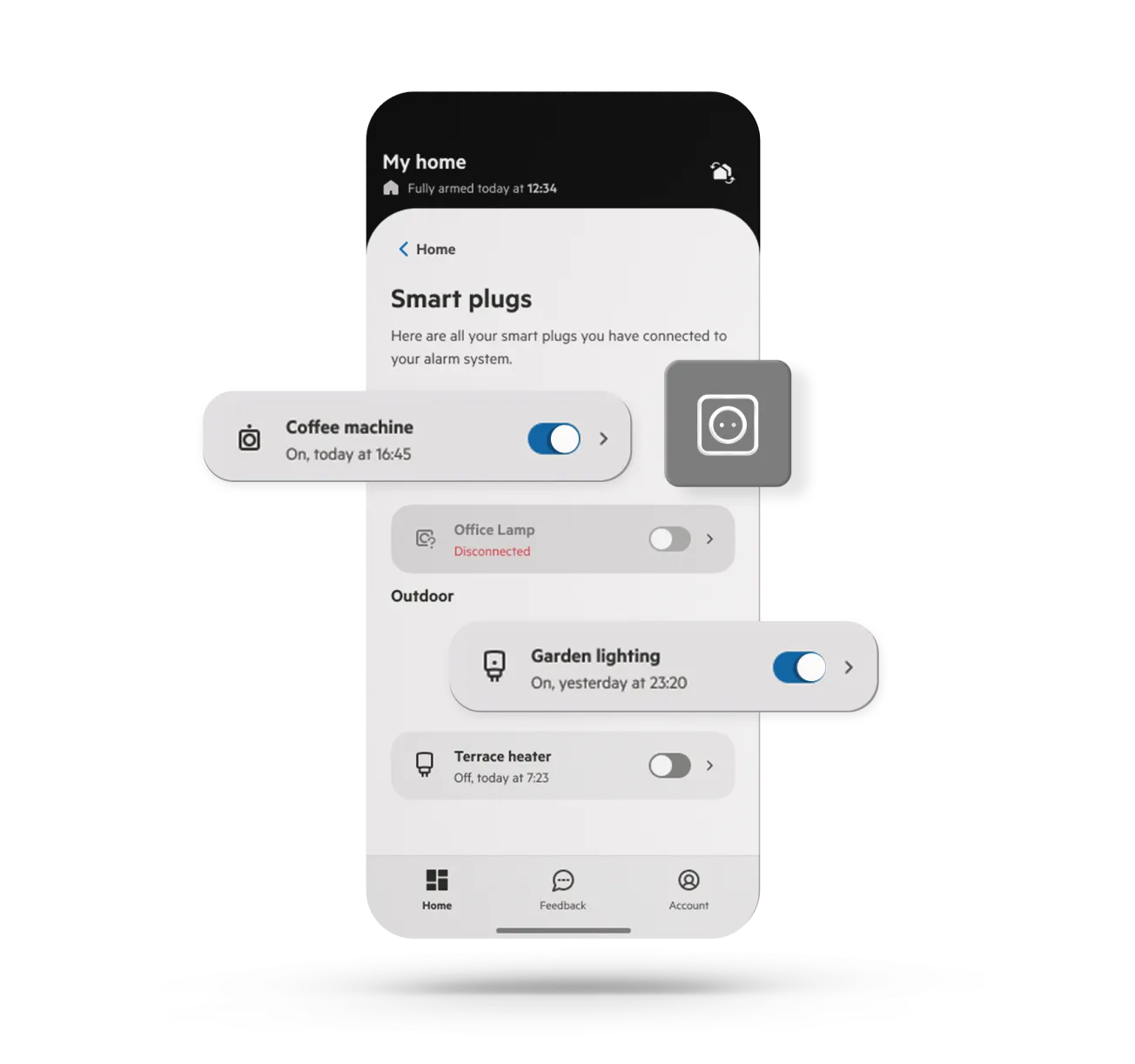
Manage your appliances and lights
Take control of your appliances like never before with our Smart Plugs. Manage your devices remotely, whether you want to turn lamps on/off or control electronics. With the convenience of remote access, you can easily adjust and monitor your home environment from anywhere, ensuring energy efficiency and enhancing your overall convenience.
PhoneWatch App FAQ
- If you have our Smart Alarm System, follow this link for instructions on linking. App Multi Account Access (phonewatch.ie)
- If you have our Domonial or TC alarm, follow the below steps:
You can add an additional user or administrator to your app under the settings. In the settings on your app click ‘App Users’ and select whether you would like the person to be a user or an administrator on the app. Once you enter their name and mobile phone number, they will receive a link via SMS which gives detailed instructions on how to set up their access.
If you don’t know what type of alarm system you have please follow this link to see the different systems. Troubleshooting PhoneWatch Alarm Problems | Expert Technical Support
They will have access to notifications on the system, change the system name, add and remove other users. They may also be able to change the directions, verification words and keyholders.
If you need any assistance, chat to us on our live chat or by calling 0818 753 753.
Users have access to arm and disarm the alarm using their own code which is set up by the main app user or an administrator.
Any system installed prior to 2014 are not compatible with the PhoneWatch App. Systems installed from 2014 onwards are compatible with the app.
IPhones and most smartphones (with the exception of Blackberry’s) can support the PhoneWatch App, however if the PhoneWatch App doesn’t seem to be compatible with your phone you can still log in using laptop or pc or you can use the internet browser on your mobile.
*If your app has stopped working, log out of the app, check for and complete any software updates and then log back in. If you still experience an issue delete the app and download it again from the app store or play store.
If you need any assistance, chat to us on our live chat or by calling 0818 753 753.
You will receive a welcome SMS or Email in advance of the security advisor call out to set up your My Pages (App) account. Following the link in the SMS or Email you will be asked to confirm your mobile number and your customer number which is also found in the SMS or Email. Next you will be asked to confirm directions to your premises, to create a verification word which will be used in the event of an alarm activation and confirmation of 2-4 keyholders you would like on your account.
Go to MyPages.
To register your personal account in My Pages, follow these simple steps:
- Enter your customer number and your telephone number. You will also need your email. Remember that the email should be the one you already indicated when you installed your system. If you do not know your customer number, you can find it on an invoice or request it from our Customer Service (0818 753 753.).
- Create a password. You will then receive a validation email.
- Open the email and follow the instructions to validate your account.
You can use the PhoneWatch App 24 hours after you register your alarm on Mypages.
From your application you can:
- Activate and deactivate your alarm system
• Turn on and off your smart plugs and see their status at all times
• See the temperature of your home
• Add, modify and delete user codes, both permanent and 24 hours
• Rename users
• Contact Customer Service through live chat
• Update your keyholders, directions and verification words.
In order to reset your password you need to visit Mypages, where you click lost your password and enter in your email address, a reset link will then be sent to your email address.
- If you have our Smart Alarm System, follow this link for instructions on linking. App Multi Account Access (phonewatch.ie)
- If you have our Domonial or TC alarm, follow the below steps:
You can add an additional user or administrator to your app under the settings. In the settings on your app click ‘App Users’ and select whether you would like the person to be a user or an administrator on the app. Once you enter their name and mobile phone number, they will receive a link via SMS which gives detailed instructions on how to set up their access.
If you don’t know what type of alarm system you have please follow this link to see the different systems. Troubleshooting PhoneWatch Alarm Problems | Expert Technical Support
The events option allows you to see the alarms history from when your alarm was armed or
disarmed using the code, keytag or PhoneWatch App.
Your alarm system needs to be connected to broadband in order to view the temperature of your sensors. If you cannot see the temperatures however previously could, please check your broadband connection.
If you need any assistance, chat to us on our live chat or by calling 0818 753 753.
You will need to have connection to Wi-Fi or 3G/4G to use the PhoneWatch App.
The multi account option is used for customers with more than one alarm system and this process links the accounts under the same app account. Note you do need separate email addresses for each user.